This page will host Quick Start Guides to devices faculty and students can reserve and borrow. More guides will post soon.
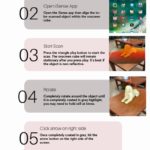
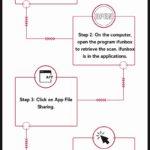
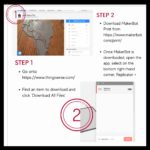
How to Mirror iPad to a Larger Screen using an Apple TV
This page provides step by step instructions from Apple. The steps below are meant to do the same process, just with additional details related to the different devices used to project/present. Together, both resources should help instructors share their iPad screens via mirroring.
STEP 1 – Plug Apple TV into power and connect the HDMI cord to both the Apple TV device and the big screen (SMART board), then turn on the board OR connect to a projector.
STEP 2 – Turn on Apple TV via the remote (either using your iOS device or the remote that comes with the device).
STEP 3 – Swipe down on the top right corner of the iPad and click the screen mirror icon.
STEP 4 – Click on the option where the Apple TV is located (should pop up in a menu) and you should see everything on the big screen.
STEP 5 – You may want to change settings on your iPad to “never” go to sleep. This ensures that your screen doesn’t stop mirroring while you are presenting.